How to make ticks in Excel: A simple how-to guide
In daily office work, we often need to add check marks to Excel tables, such as task lists, project progress tracking, etc. This article will introduce in detail several methods of ticking in Excel, and attach structured data comparison to help you quickly master this practical skill.
Table of contents
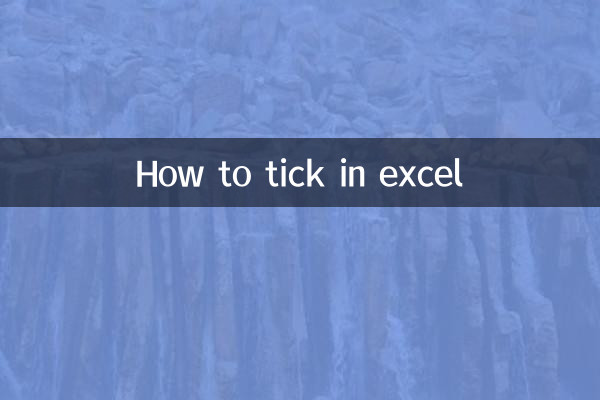
1. Use symbols to insert check marks
2. Enter the check mark through shortcut keys
3. Create checkboxes using data validation
4. Use development tools to insert checkboxes
5. Comparative summary of different methods
1. Use symbols to insert check marks
This is one of the simplest methods, suitable for situations where you only need to insert tick marks occasionally:
| step | operate |
|---|---|
| 1 | Select the cells where you want to insert a check mark |
| 2 | Click on the "Insert" tab |
| 3 | Select the "Symbol" button |
| 4 | Select the Wingdings 2 font in the symbol window |
| 5 | Find and select the tick symbol (code is 252) |
| 6 | Click the "Insert" button |
2. Enter the check mark through shortcut keys
For users who often need to enter check marks, mastering shortcut keys can greatly improve efficiency:
| method | Operation steps |
|---|---|
| Alt code method | Hold down the Alt key, enter 0252 (small keyboard) in sequence, and then release the Alt key |
| Unicode input method | Enter 2713 and press Alt+X |
| character map | Find and copy tick symbols using Windows Character Map |
3. Create checkboxes using data validation
This method can achieve a checkbox-like effect and is suitable for situations where batch processing is required:
| step | Detailed description |
|---|---|
| 1 | Select the cell range that needs to be checked |
| 2 | Click "Data Validation" in the "Data" tab |
| 3 | Select "Sequence" in the Allow drop-down list |
| 4 | Enter "✓,✗" (or "√,×") in the source box |
| 5 | After confirmation, a drop-down arrow will appear in the cell. |
| 6 | Click the arrow to select a check or cross |
4. Use development tools to insert checkboxes
This is the most professional solution, suitable for complex scenarios that need to be linked with formulas:
| Operation steps | Things to note |
|---|---|
| 1. Enable the Development Tools tab | File→Options→Customize Ribbon→Check Development Tools |
| 2. Insert check box control | Development Tools→Insert→Form Control→Check Box |
| 3. Draw checkboxes | Drag the mouse in a cell to draw a checkbox |
| 4. Modify the checkbox text | Right-click on the checkbox to edit text or delete text |
| 5. Batch copy checkbox | Ctrl-drag checkboxes for quick copying |
| 6. Link to cell | Right click → Format Control → Link to specified cell |
5. Comparative summary of different methods
| method | advantage | shortcoming | Applicable scenarios |
|---|---|---|---|
| Symbol insertion | Simple and easy to use | Unable to automatically associate logic | A small amount of static markup |
| shortcut key | Fast and efficient | Need to memorize code | Quick input for skilled users |
| Data validation | Unified specifications | Requires drop-down selection | Standardized data entry |
| checkbox | Professional and beautiful | The setting is more complicated | interactive form |
Usage tips and precautions
1. For documents that need to be printed, it is recommended to use the check mark in Wingdings font for clearer printing.
2. If you need to reference the check mark in the formula, you can use the CHAR function: =CHAR(252) (the font needs to be set to Wingdings 2).
3. The checkbox control can be linked to the cell. It displays TRUE when checked and FALSE when canceled, which facilitates subsequent calculations.
4. When sharing a workbook, the method of using symbols or data validation has better compatibility, but the checkbox may need to be repositioned.
FAQ
Q: Why does the check mark I inserted appear as other characters?
A: This is because the cell font is set incorrectly. Make sure that after inserting the tick symbol, you set the cell font to Wingdings or Wingdings 2.
Q: How to add multiple check boxes in batches?
A: You can insert a check box first, then copy and paste, or hold down the Ctrl key and drag to quickly copy. You can also use VBA macros to add batches.
Q: Can checkmarks participate in conditional formatting?
A: Yes. You can use the check mark as a condition to set conditional formatting rules. Or use the TRUE/FALSE value of the checkbox link as a condition.
Through the above methods, you can choose the most suitable way to add check marks in Excel according to your actual needs. For simple needs, the symbol insertion method is sufficient; if you need to create interactive forms, it is recommended to use professional checkbox controls. Mastering these techniques will greatly increase your productivity.
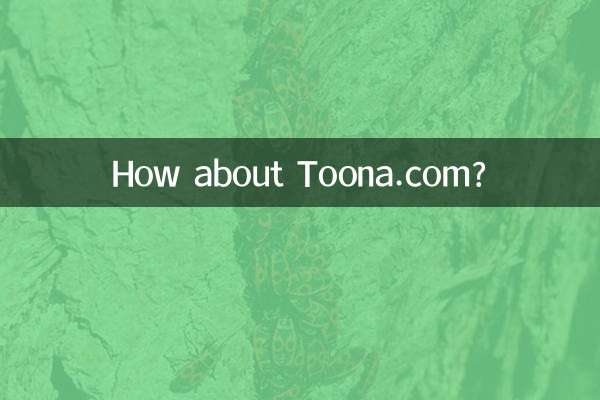
check the details
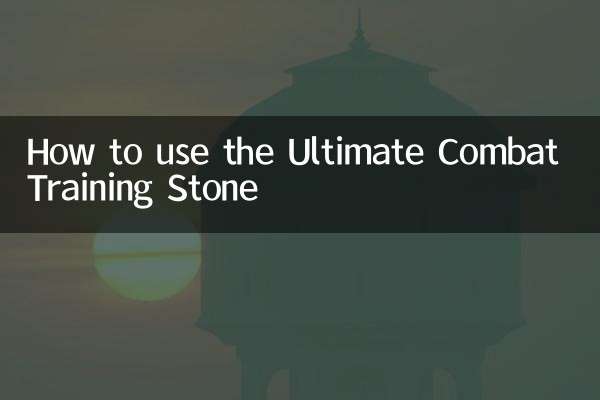
check the details